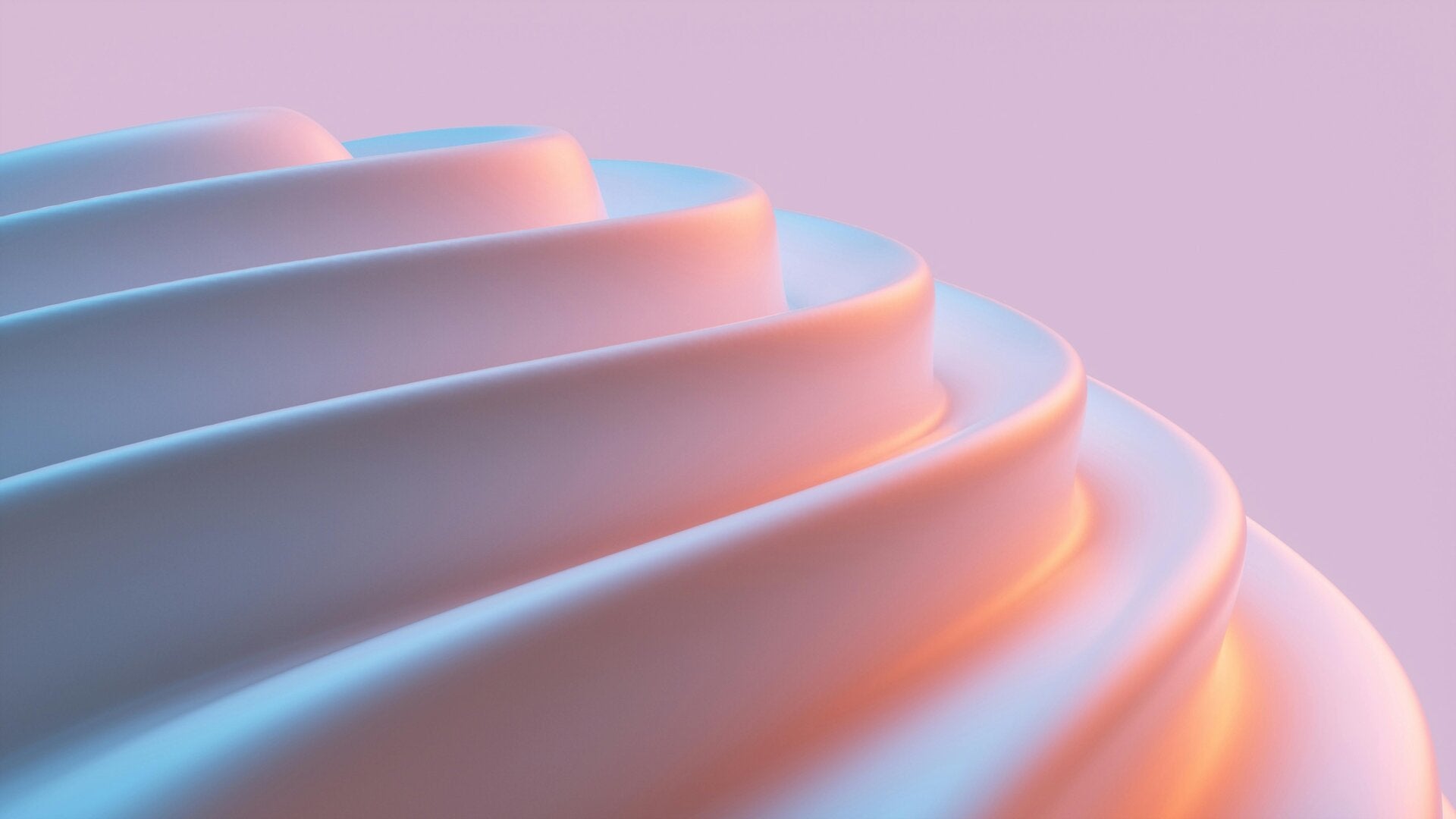
Summary
Accurate Oracle Inventory bulk load Excel file preparation is essential for error-free data loading into Oracle Fusion Cloud. This guide provides step-by-step instructions on creating perfectly formatted files. For businesses looking to enhance efficiency, tools like Simplified Loader offer powerful automation to streamline inventory data management.
Introduction
Managing inventory data in Oracle requires precision. While manual entry is slow and error-prone, bulk loading is the standard for handling large datasets. The success of any upload, however, depends entirely on mastering Oracle Inventory bulk load Excel file preparation. This guide details the best practices for creating error-free files. For companies aiming for maximum efficiency, Simplified Loader provides a superior, streamlined alternative to traditional methods.
Step 1: Download the Correct Oracle FBDI Template
Your first step is to download the correct File-Based Data Import (FBDI) template from Oracle's documentation. Each inventory transaction—from item creation to subinventory updates—has a unique template. Using the wrong one will cause the upload to fail. Always review the instructions and column definitions included in each template before you begin.
Step 2: Accurately Populate the Excel File
Once you have the right template, the next step is accurate data entry. Pay close attention to these details to avoid common errors during your Oracle Inventory bulk load Excel file preparation:
- Mandatory Fields: Fill in all required columns, often marked with an asterisk (*).
- Data Formatting: Strictly adhere to the specified formats for dates, numbers, and text.
- Valid Values: Ensure values for fields like Organization Code and Item Number match your Oracle configuration exactly.
- Character Limits: Respect the character limits for each field to prevent data truncation.
Step 3: Validate Your Data Before Generating the CSV
Before converting to CSV, validate your data. Use Excel’s built-in functions to check for duplicates, confirm numerical accuracy, and ensure key fields are populated. This proactive validation can save hours of troubleshooting. For an even more robust solution, Simplified Loader can automate this validation, flagging errors directly in Excel.
Step 4: Generate the CSV and Upload to Oracle
After validation, generate the CSV file using the template's macro. Upload this file to Oracle's Universal Content Manager (UCM). From there, you must run the "Load Interface File for Import" process, followed by the specific import job for your transaction type, to load the data into the inventory tables.
Simplify Your Workflow with Simplified Loader
The standard FBDI process can be complex. Simplified Loader offers a modern, faster approach to the Oracle Inventory Bulk Load Excel process. Instead of managing CSV files and multiple uploads, Simplified Loader uses pre-built, intuitive Excel templates that connect directly to Oracle via APIs. This lets you prepare, validate, and upload inventory data from a single screen. The key advantage of Simplified Loader is its real-time, row-level error reporting, which allows you to fix issues instantly and transforms a complicated manual task into a simple, automated workflow for Oracle Inventory bulk load Excel file preparation.
Add comment
Comments